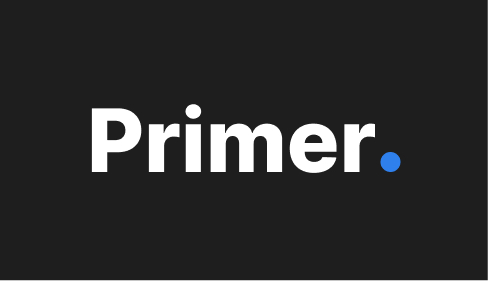Angular Library
Primer Angular Components is a library that can be consumed as a dependency by any Angular-based application at PPG.
Step 1: Setup connection to Azure DevOps feed
Inside Azure DevOps, navigate to
- Artifacts
- Select PPG in the dropdown
- Click Connect to Feed
- Click npm
- Follow the instructions for your operating system
Note: When copying the URL in the Connect to Feed step, make sure to remove
%40Localfrom the URL if Azure DevOps has appended it. This doesn't always happen but it will prevent the authentication step from working if%40Localis in the URL.
Step 2: Install Primer
Primer has two options for installation. You may use ng add or manually install. Using ng add is recommended because it's one click install.
Note: If you receive an error message
...reason: unable to get local issuer certificateduring install, refer to the DevOps at PPG project and find the wiki page SSL or TLS issues accessing ADO (or other systems) from developer tools.
Using ng add
Run the following command in your project:
ng add @primer/angular-components@latestThis will update your project and install a default theme automatically.
Advanced Usage
The ng add command accepts a few parameters to modify the default Primer install
| Param | Default | Description |
| theme | ppg | Name of the Primer theme to install |
| module | app.module | Name of the module you want to add Primer too |
ng add @primer/angular-components@latest --theme brandless --module sharedManual Install
Step 1: Install Primer Angular Components
Install @primer/angular-components in your project by running the following command:
npm install @primer/angular-componentsStep 2: Install Primer Theme
Primer CSS is installed through a separate package so it can be used in other frameworks with a single code base. To install a theme run the following command:
npm install @primer/theme-ppgStep 3: Install Primer Icons
Primer Icons are installed through a separate package so they can be used in other frameworks with a single code base.
npm install @primer/iconsNote: you can install multiple packages with a single command in node. For example:
npm install @primer/angular-components @primer/theme-ppg @primer/icons
Step 4: Reference Primer's icons and Theme
Add a reference for Primer's icons and Theme in the angular.json:
angular.json
JSON{
"architect": {
"build": {
...
"assets": [
...
{
"glob": "pmr-icons.svg",
"input": "node_modules/@primer/icons",
"output": "assets"
}
],
"styles": [
{
"input": "node_modules/@primer/theme-ppg/primer-angular.min.css"
},
...
],
...
}Step 5: Include PrimerModule
Include PrimerModule in the app.module.ts file:
app.module.ts
Typescript@NgModule({
declarations: [AppComponent],
imports: [
BrowserModule,
AppRoutingModule,
PrimerModule
],
providers: [],
bootstrap: [AppComponent],
})Use Primer Angular Components
Now you can reference Primer Angular Components in your application's template files in the following way:
<pmr-button
variant="primary"
text="Click me"
(click)="handleOnClick($event)"
></pmr-button>Help and Support
You're now set up to use Primer Angular Components in your project. If you have questions or need help, please visit the Primer in Teams for assistance.